! important !
The site content update has been discontinued. Links may not work.Please click here to continue to OVO.CZ for fresh content.










The first step is taking the correct software and make it working.
For making the Renko on MT4 we need the generator indicator
And for live control of the Renko brick size we will need additional indicator
Now switch to the MT4 and open the data folder from menu File->Open Data Folder. Navigate to folder MQL4/indicators. Move the downloaded RenkoBar.ex4 and OfflineRemote.ex4 here.
When the indicators are in place, notify the MT4 to update the indicator list. Re-launching the MT4 Terminal does the task.
Find or open a chart for the symbol, which you need the Renko for. The chart timeframe does not matter, use the one you prefer.
In the MT4 Navigator (Ctrl+N) unfold the Custom Indicators list. Drag and drop the RenkoBar item onto the open chart.

A dialogue pops up. Look at the Inputs tab. Pay attention only to the Output TF entry and fill in some value (e.g. M10). Let the rest fields default.
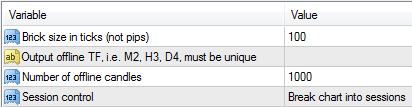
In the Common tab enable DLL imports.

Confirm the dialogue. The indicator appears at chart bottom in a subwindow.

You may repeat steps and add more Renko indicators to this single chart.
The second button indicates the output timeframe entered in the inputs dialogue. Clicking the button opens a hint. Open the suggested chart from menu File->Open Offline.

The chart that opens is our Renko chart.
You may open the offline chart multiple times if you need it more than once.
You may finish the guide right here and use the Renko chart as it is. But the next indicator will make your chart interactive - the way you may need.
In the MT4 navigator (Ctrl+N) unfold the Custom Indicators list. Drag and drop the OfflineRemote item onto the offline chart. A dialogue pops up. Confirm the dialog. The indicator appears in a subwindow at the chart bottom.
The subwindow pane contains controls for the Renko:

Now you have full control of the Renko directly in the chart. You may switch the size of bricks as easily as you can switch the time frame.
The remote may be removed and re-attached to the offline chart any time, without affecting the chart.
Now the Renko chart is working and you may control parameters directly from the chart.
What else should you do for even better Renko? One weak point is that Renko generator cannot load much history data on its own. Download as much data as you can for it - with a help of a script.
Navigate to folder MQL4/Scripts. Move the downloaded item here. Re-launch the MT4 to reload the script list.
In the MT4 navigator (Ctrl+N) unfold the Scripts node. Drag and drop the LoadAllHistory to the chart with the symbol you need to download the history data for and wait for about a minute for the script to complete.
Can strategies and strategy tester work with the Renko chart? Yes, they can in same way as with a regular chart, but we need some workaround for testing. Download the helper script for enabling the testing strategies with the Renko chart:
Download OfflineTestHelper.ex4
Navigate to folder MQL4/Scripts. Move the downloaded script here. Re-launch the MT4 to reload the script list.
In the MT4 navigator (Ctrl+N) unfold the Scripts node. Drag and drop the OfflineTestHelper onto the Renko chart you intend to use with the strategy tester.
Follow instructions it displays.
Note: The script disconnects from the current broker, so be sure you are not on the MT4 instance that may break your running strategies.
The requested URL /domains/forex.ovo.cz/downloads/600/OfflineRemote.ex4 was not found on this server. I am desparate to get the complete setup Many thanks for your offering this system. Regards, Graham.